Tutorial: Getting Started with SignalR 1.x and MVC 4
by Patrick Fletcher, Tim Teebken
This tutorial shows how to use ASP.NET SignalR to create a real-time chat application. You will add SignalR to an MVC 4 application and create a chat view to send and display messages.
Overview
This tutorial introduces you to real-time web application development with ASP.NET SignalR and ASP.NET MVC 4. The tutorial uses the same chat application code as the SignalR Getting Started tutorial, but shows how to add it to an MVC 4 application based on the Internet template.
In this topic you will learn the following SignalR development tasks:
- Adding the SignalR library to an MVC 4 application.
- Creating a hub class to push content to clients.
- Using the SignalR jQuery library in a web page to send messages and display updates from the hub.
The following screen shot shows the completed chat application running in a browser.
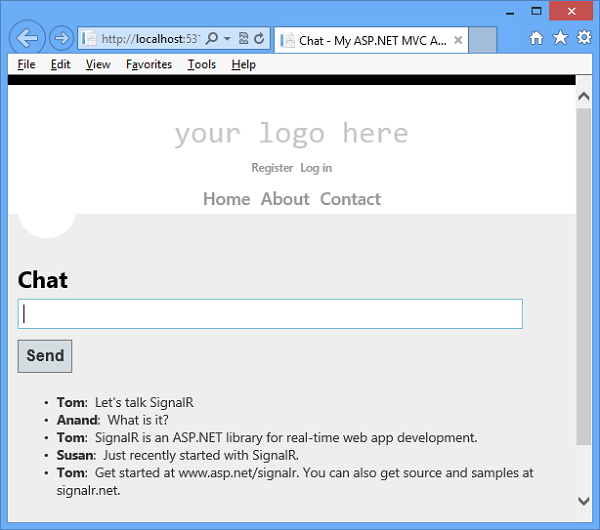
Sections:
Set up the Project
Prerequisites:
- Visual Studio 2010 SP1, Visual Studio 2012, or Visual Studio 2012 Express. If you do not have Visual Studio, see ASP.NET Downloads to get the free Visual Studio 2012 Express Development Tool.
- For Visual Studio 2010, install ASP.NET MVC 4.
This section shows how to create an ASP.NET MVC 4 application, add the SignalR library, and create the chat application.
In Visual Studio create an ASP.NET MVC 4 application, name it SignalRChat, and click OK.
[!NOTE] In VS 2010, select .NET Framework 4 in the Framework version dropdown control. SignalR code runs on .NET Framework versions 4 and 4.5.

Select the Internet Application template, clear the option to Create a unit test project, and click OK.

Open the Tools | Library Package Manager | Package Manager Console and run the following command. This step adds to the project a set of script files and assembly references that enable SignalR functionality.
install-package Microsoft.AspNet.SignalR -Version 1.1.3In Solution Explorer expand the Scripts folder. Note that script libraries for SignalR have been added to the project.

- In Solution Explorer, right-click the project, select Add | New Folder, and add a new folder named Hubs.
Right-click the Hubs folder, click Add | Class, and create a new C# class named ChatHub.cs. You will use this class as a SignalR server hub that sends messages to all clients.
[!NOTE] If you use Visual Studio 2012 and have installed the ASP.NET and Web Tools 2012.2 update, you can use the new SignalR item template to create the hub class. To do that, right-click the Hubs folder, click Add | New Item, select SignalR Hub Class (v1), and name the class ChatHub.cs.
Replace the code in the ChatHub class with the following code.
[!code-csharpMain]1: using System;
2: using System.Web;
3: using Microsoft.AspNet.SignalR;
4:5: namespace SignalRChat
6: {7: public class ChatHub : Hub
8: {9: public void Send(string name, string message)
10: {11: // Call the addNewMessageToPage method to update clients.
12: Clients.All.addNewMessageToPage(name, message);13: }14: }15: }Open the Global.asax file for the project, and add a call to the method
[!code-csharpMain]RouteTable.Routes.MapHubs();as the first line of code in theApplication_Startmethod. This code registers the default route for SignalR hubs and must be called before you register any other routes. The completedApplication_Startmethod looks like the following example.1: protected void Application_Start()
2: {3: RouteTable.Routes.MapHubs();4: AreaRegistration.RegisterAllAreas();5:6: WebApiConfig.Register(GlobalConfiguration.Configuration);7: FilterConfig.RegisterGlobalFilters(GlobalFilters.Filters);8: RouteConfig.RegisterRoutes(RouteTable.Routes);9: BundleConfig.RegisterBundles(BundleTable.Bundles);10: AuthConfig.RegisterAuth();11: }Edit the
[!code-csharpMain]HomeControllerclass found in Controllers/HomeController.cs and add the following method to the class. This method returns the Chat view that you will create in a later step.1: public ActionResult Chat()
2: {3: return View();
4: }- Right-click within the
Chatmethod you just created, and click Add View to create a new view file. In the Add View dialog, make sure the check box is selected to Use a layout or master page (clear the other check boxes), and then click Add.

Edit the new view file named Chat.cshtml. After the <h2> tag, paste the following <div> section and
@section scriptscode block into the page. This script enables the page to send chat messages and display messages from the server. The complete code for the chat view appears in the following code block.
[!code-cshtmlMain][!IMPORTANT] When you add SignalR and other script libraries to your Visual Studio project, the Package Manager might install versions of the scripts that are more recent than the versions shown in this topic. Make sure that the script references in your code match the versions of the script libraries installed in your project.
1: @{
2: ViewBag.Title = "Chat";
3: }4:5: <h2>Chat</h2>6:7: <div class="container">
8: <input type="text" id="message" />
9: <input type="button" id="sendmessage" value="Send" />
10: <input type="hidden" id="displayname" />
11: <ul id="discussion">
12: </ul>13: </div>14:15: @section scripts {
16: <!--Script references. -->17: <!--The jQuery library is required and is referenced by default in _Layout.cshtml. -->
18: <!--Reference the SignalR library. -->19: <script src="~/Scripts/jquery.signalR-1.0.1.js"></script>
20: <!--Reference the autogenerated SignalR hub script. -->
21: <script src="~/signalr/hubs"></script>
22: <!--SignalR script to update the chat page and send messages.-->
23: <script>
24: $(function () {
25: // Reference the auto-generated proxy for the hub.
26: var chat = $.connection.chatHub;27: // Create a function that the hub can call back to display messages.
28: chat.client.addNewMessageToPage = function (name, message) {
29: // Add the message to the page.30: $('#discussion').append('<li><strong>' + htmlEncode(name)
31: + '</strong>: ' + htmlEncode(message) + '</li>');
32: };33: // Get the user name and store it to prepend to messages.34: $('#displayname').val(prompt('Enter your name:', ''));
35: // Set initial focus to message input box.36: $('#message').focus();
37: // Start the connection.38: $.connection.hub.start().done(function () {
39: $('#sendmessage').click(function () {
40: // Call the Send method on the hub.41: chat.server.send($('#displayname').val(), $('#message').val());
42: // Clear text box and reset focus for next comment.
43: $('#message').val('').focus();
44: });45: });46: });47: // This optional function html-encodes messages for display in the page.
48: function htmlEncode(value) {
49: var encodedValue = $('<div />').text(value).html();
50: return encodedValue;
51: }52: </script>
53: }Save All for the project.
Run the Sample
- Press F5 to run the project in debug mode.
In the browser address line, append /home/chat to the URL of the default page for the project. The Chat page loads in a browser instance and prompts for a user name.

- Enter a user name.
- Copy the URL from the address line of the browser and use it to open two more browser instances. In each browser instance, enter a unique user name.
In each browser instance, add a comment and click Send. The comments should display in all browser instances.
[!NOTE] This simple chat application does not maintain the discussion context on the server. The hub broadcasts comments to all current users. Users who join the chat later will see messages added from the time they join.
The following screen shot shows the chat application running in a browser.

In Solution Explorer, inspect the Script Documents node for the running application. This node is visible in debug mode if you are using Internet Explorer as your browser. There is a script file named hubs that the SignalR library dynamically generates at runtime. This file manages the communication between jQuery script and server-side code. If you use a browser other than Internet Explorer, you can also access the dynamic hubs file by browsing to it directly, for example http://mywebsite/signalr/hubs.

Generated hub script
Examine the Code
The SignalR chat application demonstrates two basic SignalR development tasks: creating a hub as the main coordination object on the server, and using the SignalR jQuery library to send and receive messages.
SignalR Hubs
In the code sample the ChatHub class derives from the Microsoft.AspNet.SignalR.Hub class. Deriving from the Hub class is a useful way to build a SignalR application. You can create public methods on your hub class and then access those methods by calling them from jQuery scripts in a web page.
In the chat code, clients call the ChatHub.Send method to send a new message. The hub in turn sends the message to all clients by calling Clients.All.addNewMessageToPage.
The Send method demonstrates several hub concepts :
- Declare public methods on a hub so that clients can call them.
- Use the Microsoft.AspNet.SignalR.Hub.Clients property to access all clients connected to this hub.
Call a jQuery function on the client (such as the
addNewMessageToPagefunction) to update clients.[!code-csharpMain]
1: public class ChatHub : Hub
2: {3: public void Send(string name, string message)
4: {5: Clients.All.addNewMessageToPage(name, message);6: }7: }
SignalR and jQuery
The Chat.cshtml view file in the code sample shows how to use the SignalR jQuery library to communicate with a SignalR hub. The essential tasks in the code are creating a reference to the auto-generated proxy for the hub, declaring a function that the server can call to push content to clients, and starting a connection to send messages to the hub.
The following code declares a proxy for a hub.
[!code-javascriptMain]
1: var chat = $.connection.chatHub;
[!NOTE] In jQuery the reference to the server class and its members is in camel case. The code sample references the C# ChatHub class in jQuery as chatHub. If you want to reference the
ChatHubclass in jQuery with conventional Pascal casing as you would in C#, edit the ChatHub.cs class file. Add ausingstatement to reference theMicrosoft.AspNet.SignalR.Hubsnamespace. Then add theHubNameattribute to theChatHubclass, for example[HubName("ChatHub")]. Finally, update your jQuery reference to theChatHubclass.
The following code shows how to create a callback function in the script. The hub class on the server calls this function to push content updates to each client. The optional call to the htmlEncode function shows a way to HTML encode the message content before displaying it in the page, as a way to prevent script injection.
[!code-htmlMain]
1: chat.client.addNewMessageToPage = function (name, message) {
2: // Add the message to the page.
3: $('#discussion').append('<li><strong>' + htmlEncode(name)
4: + '</strong>: ' + htmlEncode(message) + '</li>');
5: };
The following code shows how to open a connection with the hub. The code starts the connection and then passes it a function to handle the click event on the Send button in the Chat page.
[!NOTE] This approach ensures that the connection is established before the event handler executes.
[!code-javascriptMain]
1: $.connection.hub.start().done(function () {
2: $('#sendmessage').click(function () {
3: // Call the Send method on the hub.
4: chat.server.send($('#displayname').val(), $('#message').val());
5: // Clear text box and reset focus for next comment.
6: $('#message').val('').focus();
7: });
8: });
Next Steps
You learned that SignalR is a framework for building real-time web applications. You also learned several SignalR development tasks: how to add SignalR to an ASP.NET application, how to create a hub class, and how to send and receive messages from the hub.
To learn more advanced SignalR developments concepts, visit the following sites for SignalR source code and resources :
 )
)
|
|