Implementing Optimistic Concurrency with the SqlDataSource (VB)
Download Sample App or Download PDF
In this tutorial we review the essentials of optimistic concurrency control and then explore how to implement it using the SqlDataSource control.
Introduction
In the preceding tutorial we examined how to add inserting, updating, and deleting capabilities to the SqlDataSource control. In short, to provide these features we needed to specify the corresponding INSERT, UPDATE, or DELETE SQL statement in the control s InsertCommand, UpdateCommand, or DeleteCommand properties, along with the appropriate parameters in the InsertParameters, UpdateParameters, and DeleteParameters collections. While these properties and collections can be specified manually, the Configure Data Source wizard s Advanced button offers a Generate INSERT, UPDATE, and DELETE statements checkbox that will auto-create these statements based on the SELECT statement.
Along with the Generate INSERT, UPDATE, and DELETE statements checkbox, the Advanced SQL Generation Options dialog box includes a Use optimistic concurrency option (see Figure 1). When checked, the WHERE clauses in the autogenerated UPDATE and DELETE statements are modified to only perform the update or delete if the underlying database data hasn t been modified since the user last loaded the data into the grid.
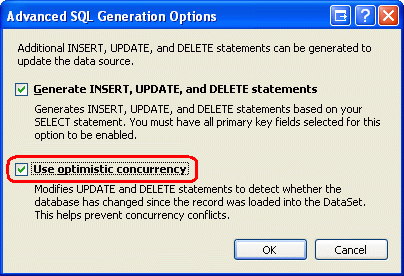
Figure 1: You Can Add Optimistic Concurrency Support from the Advanced SQL Generation Options Dialog Box
Back in the Implementing Optimistic Concurrency tutorial we examined the fundamentals of optimistic concurrency control and how to add it to the ObjectDataSource. In this tutorial we’ll retouch on the essentials of optimistic concurrency control and then explore how to implement it using the SqlDataSource.
A Recap of Optimistic Concurrency
For web applications that allow multiple, simultaneous users to edit or delete the same data, there exists a possibility that one user may accidentally overwrite another s changes. In the Implementing Optimistic Concurrency tutorial I provided the following example:
Imagine that two users, Jisun and Sam, were both visiting a page in an application that allowed visitors to update and delete products through a GridView control. Both click the Edit button for Chai around the same time. Jisun changes the product name to Chai Tea and clicks the Update button. The net result is an UPDATE statement that is sent to the database, which sets all of the product s updateable fields (even though Jisun only updated one field, ProductName). At this point in time, the database has the values Chai Tea, the category Beverages, the supplier Exotic Liquids, and so on for this particular product. However, the GridView on Sam s screen still shows the product name in the editable GridView row as Chai. A few seconds after Jisun s changes have been committed, Sam updates the category to Condiments and clicks Update. This results in an UPDATE statement sent to the database that sets the product name to Chai, the CategoryID to the corresponding Condiments category ID, and so on. Jisun s changes to the product name have been overwritten.
Figure 2 illustrates this interaction.
Figure 2: When Two Users Simultaneously Update a Record There s Potential for One User s Changes to Overwrite the Other s (Click to view full-size image)
To prevent this scenario from unfolding, a form of concurrency control must be implemented. Optimistic concurrency the focus of this tutorial works on the assumption that while there may be concurrency conflicts every now and then, the vast majority of the time such conflicts won t arise. Therefore, if a conflict does arise, optimistic concurrency control simply informs the user that their changes can t be saved because another user has modified the same data.
[!NOTE] For applications where it is assumed that there will be many concurrency conflicts or if such conflicts are not tolerable, then pessimistic concurrency control can be used instead. Refer back to the Implementing Optimistic Concurrency tutorial for a more thorough discussion on pessimistic concurrency control.
Optimistic concurrency control works by ensuring that the record being updated or deleted has the same values as it did when the updating or deleting process started. For example, when clicking the Edit button in an editable GridView, the record s values are read from the database and displayed in TextBoxes and other Web controls. These original values are saved by the GridView. Later, after the user makes her changes and clicks the Update button, the UPDATE statement used must take into account the original values plus the new values and only update the underlying database record if the original values that the user started editing are identical to the values still in the database. Figure 3 depicts this sequence of events.
Figure 3: For the Update or Delete to Succeed, the Original Values Must Be Equal to the Current Database Values (Click to view full-size image)
There are various approaches to implementing optimistic concurrency (see Peter A. Bromberg s Optmistic Concurrency Updating Logic for a brief look at a number of options). The technique used by the SqlDataSource (as well as by the ADO.NET Typed DataSets used in our Data Access Layer) augments the WHERE clause to include a comparison of all of the original values. The following UPDATE statement, for example, updates the name and price of a product only if the current database values are equal to the values that were originally retrieved when updating the record in the GridView. The @ProductName and @UnitPrice parameters contain the new values entered by the user, whereas @original_ProductName and @original_UnitPrice contain the values that were originally loaded into the GridView when the Edit button was clicked:
[!code-sqlMain]
1: UPDATE Products SET
2: ProductName = @ProductName,
3: UnitPrice = @UnitPrice
4: WHERE
5: ProductID = @original_ProductID AND
6: ProductName = @original_ProductName AND
7: UnitPrice = @original_UnitPrice
As we’ll see in this tutorial, enabling optimistic concurrency control with the SqlDataSource is as simple as checking a checkbox.
Step 1: Creating a SqlDataSource that Supports Optimistic Concurrency
Start by opening the OptimisticConcurrency.aspx page from the SqlDataSource folder. Drag a SqlDataSource control from the Toolbox onto the Designer, settings its ID property to ProductsDataSourceWithOptimisticConcurrency. Next, click on the Configure Data Source link from the control s smart tag. From the first screen in the wizard, choose to work with the NORTHWINDConnectionString and click Next.
Figure 4: Choose to Work with the NORTHWINDConnectionString (Click to view full-size image)
For this example we’ll be adding a GridView that enables users to edit the Products table. Therefore, from the Configure the Select Statement screen, choose the Products table from the drop-down list and select the ProductID, ProductName, UnitPrice, and Discontinued columns, as shown in Figure 5.
Figure 5: From the Products Table, Return the ProductID, ProductName, UnitPrice, and Discontinued Columns (Click to view full-size image)
After picking the columns, click the Advanced button to bring up the Advanced SQL Generation Options dialog box. Check the Generate INSERT, UPDATE, and DELETE statements and Use optimistic concurrency checkboxes and click OK (refer back to Figure 1 for a screenshot). Complete the wizard by clicking Next, then Finish.
After completing the Configure Data Source wizard, take a moment to examine the resulting DeleteCommand and UpdateCommand properties and the DeleteParameters and UpdateParameters collections. The easiest way to do this is to click on the Source tab in the lower left corner to see the page s declarative syntax. There you will find an UpdateCommand value of:
[!code-sqlMain]
1: UPDATE [Products] SET
2: [ProductName] = @ProductName,
3: [UnitPrice] = @UnitPrice,
4: [Discontinued] = @Discontinued
5: WHERE
6: [ProductID] = @original_ProductID AND
7: [ProductName] = @original_ProductName AND
8: [UnitPrice] = @original_UnitPrice AND
9: [Discontinued] = @original_Discontinued
With seven parameters in the UpdateParameters collection:
[!code-aspxMain]
1: <asp:SqlDataSource ID="ProductsDataSourceWithOptimisticConcurrency"
2: runat="server" ...>
3: <DeleteParameters>
4: ...
5: </DeleteParameters>
6: <UpdateParameters>
7: <asp:Parameter Name="ProductName" Type="String" />
8: <asp:Parameter Name="UnitPrice" Type="Decimal" />
9: <asp:Parameter Name="Discontinued" Type="Boolean" />
10: <asp:Parameter Name="original_ProductID" Type="Int32" />
11: <asp:Parameter Name="original_ProductName" Type="String" />
12: <asp:Parameter Name="original_UnitPrice" Type="Decimal" />
13: <asp:Parameter Name="original_Discontinued" Type="Boolean" />
14: </UpdateParameters>
15: ...
16: </asp:SqlDataSource>
Similarly, the DeleteCommand property and DeleteParameters collection should look like the following:
[!code-sqlMain]
1: DELETE FROM [Products]
2: WHERE
3: [ProductID] = @original_ProductID AND
4: [ProductName] = @original_ProductName AND
5: [UnitPrice] = @original_UnitPrice AND
6: [Discontinued] = @original_Discontinued
[!code-aspxMain]
1: <asp:SqlDataSource ID="ProductsDataSourceWithOptimisticConcurrency"
2: runat="server" ...>
3: <DeleteParameters>
4: <asp:Parameter Name="original_ProductID" Type="Int32" />
5: <asp:Parameter Name="original_ProductName" Type="String" />
6: <asp:Parameter Name="original_UnitPrice" Type="Decimal" />
7: <asp:Parameter Name="original_Discontinued" Type="Boolean" />
8: </DeleteParameters>
9: <UpdateParameters>
10: ...
11: </UpdateParameters>
12: ...
13: </asp:SqlDataSource>
In addition to augmenting the WHERE clauses of the UpdateCommand and DeleteCommand properties (and adding the additional parameters to the respective parameter collections), selecting the Use optimistic concurrency option adjusts two other properties:
- Changes the
ConflictDetectionproperty fromOverwriteChanges(the default) toCompareAllValues - Changes the
OldValuesParameterFormatStringproperty from {0} (the default) to original_{0} .
When the data Web control invokes the SqlDataSource s Update() or Delete() method, it passes in the original values. If the SqlDataSource s ConflictDetection property is set to CompareAllValues, these original values are added to the command. The OldValuesParameterFormatString property provides the naming pattern used for these original value parameters. The Configure Data Source wizard uses original_{0} and names each original parameter in the UpdateCommand and DeleteCommand properties and UpdateParameters and DeleteParameters collections accordingly.
[!NOTE] Since we re not using the SqlDataSource control s inserting capabilities, feel free to remove the
InsertCommandproperty and itsInsertParameterscollection.
Correctly HandlingNULLValues
Unfortunately, the augmented UPDATE and DELETE statements autogenerated by the Configure Data Source wizard when using optimistic concurrency do not work with records that contain NULL values. To see why, consider our SqlDataSource s UpdateCommand:
[!code-sqlMain]
1: UPDATE [Products] SET
2: [ProductName] = @ProductName,
3: [UnitPrice] = @UnitPrice,
4: [Discontinued] = @Discontinued
5: WHERE
6: [ProductID] = @original_ProductID AND
7: [ProductName] = @original_ProductName AND
8: [UnitPrice] = @original_UnitPrice AND
9: [Discontinued] = @original_Discontinued
The UnitPrice column in the Products table can have NULL values. If a particular record has a NULL value for UnitPrice, the WHERE clause portion [UnitPrice] = @original_UnitPrice will always evaluate to False because NULL = NULL always returns False. Therefore, records that contain NULL values cannot be edited or deleted, as the UPDATE and DELETE statements WHERE clauses won t return any rows to update or delete.
[!NOTE] This bug was first reported to Microsoft in June of 2004 in SqlDataSource Generates Incorrect SQL Statements and is reportedly scheduled to be fixed in the next version of ASP.NET.
To fix this, we have to manually update the WHERE clauses in both the UpdateCommand and DeleteCommand properties for all columns that can have NULL values. In general, change [ColumnName] = @original_ColumnName to:
[!code-sqlMain]
1: (
2: ([ColumnName] IS NULL AND @original_ColumnName IS NULL)
3: OR
4: ([ColumnName] = @original_ColumnName)
5: )
This modification can be made directly through the declarative markup, via the UpdateQuery or DeleteQuery options from the Properties window, or through the UPDATE and DELETE tabs in the Specify a custom SQL statement or stored procedure option in the Configure Data Source wizard. Again, this modification must be made for every column in the UpdateCommand and DeleteCommand s WHERE clause that can contain NULL values.
Applying this to our example results in the following modified UpdateCommand and DeleteCommand values:
[!code-sqlMain]
1: UPDATE [Products] SET
2: [ProductName] = @ProductName,
3: [UnitPrice] = @UnitPrice,
4: [Discontinued] = @Discontinued
5: WHERE
6: [ProductID] = @original_ProductID AND
7: [ProductName] = @original_ProductName AND
8: (([UnitPrice] IS NULL AND @original_UnitPrice IS NULL)
9: OR ([UnitPrice] = @original_UnitPrice)) AND
10: [Discontinued] = @original_Discontinued
11: DELETE FROM [Products]
12: WHERE
13: [ProductID] = @original_ProductID AND
14: [ProductName] = @original_ProductName AND
15: (([UnitPrice] IS NULL AND @original_UnitPrice IS NULL)
16: OR ([UnitPrice] = @original_UnitPrice)) AND
17: [Discontinued] = @original_Discontinued
Step 2: Adding a GridView with Edit and Delete Options
With the SqlDataSource configured to support optimistic concurrency, all that remains is to add a data Web control to the page that utilizes this concurrency control. For this tutorial, let s add a GridView that provides both edit and delete functionality. To accomplish this, drag a GridView from the Toolbox onto the Designer and set its ID to Products. From the GridView s smart tag, bind it to the ProductsDataSourceWithOptimisticConcurrency SqlDataSource control added in Step 1. Finally, check the Enable Editing and Enable Deleting options from the smart tag.
Figure 6: Bind the GridView to the SqlDataSource and Enable Editing and Deleting (Click to view full-size image)
After adding the GridView, configure its appearance by removing the ProductID BoundField, changing the ProductName BoundField s HeaderText property to Product, and updating the UnitPrice BoundField so that its HeaderText property is simply Price. Ideally, we d enhance the editing interface to include a RequiredFieldValidator for the ProductName value and a CompareValidator for the UnitPrice value (to ensure it s a properly formatted numeric value). Refer to the Customizing the Data Modification Interface tutorial for a more in-depth look at customizing the GridView s editing interface.
[!NOTE] The GridView s view state must be enabled since the original values passed from the GridView to the SqlDataSource are stored in view state.
After making these modifications to the GridView, the GridView and SqlDataSource declarative markup should look similar to the following:
[!code-aspxMain]
1: <asp:SqlDataSource ID="ProductsDataSourceWithOptimisticConcurrency"
2: runat="server" ConflictDetection="CompareAllValues"
3: ConnectionString="<%$ ConnectionStrings:NORTHWNDConnectionString %>"
4: DeleteCommand=
5: "DELETE FROM [Products]
6: WHERE [ProductID] = @original_ProductID
7: AND [ProductName] = @original_ProductName
8: AND (([UnitPrice] IS NULL AND @original_UnitPrice IS NULL)
9: OR ([UnitPrice] = @original_UnitPrice))
10: AND [Discontinued] = @original_Discontinued"
11: OldValuesParameterFormatString=
12: "original_{0}"
13: SelectCommand=
14: "SELECT [ProductID], [ProductName], [UnitPrice], [Discontinued]
15: FROM [Products]"
16: UpdateCommand=
17: "UPDATE [Products]
18: SET [ProductName] = @ProductName, [UnitPrice] = @UnitPrice,
19: [Discontinued] = @Discontinued
20: WHERE [ProductID] = @original_ProductID
21: AND [ProductName] = @original_ProductName
22: AND (([UnitPrice] IS NULL AND @original_UnitPrice IS NULL)
23: OR ([UnitPrice] = @original_UnitPrice))
24: AND [Discontinued] = @original_Discontinued">
25: <DeleteParameters>
26: <asp:Parameter Name="original_ProductID" Type="Int32" />
27: <asp:Parameter Name="original_ProductName" Type="String" />
28: <asp:Parameter Name="original_UnitPrice" Type="Decimal" />
29: <asp:Parameter Name="original_Discontinued" Type="Boolean" />
30: </DeleteParameters>
31: <UpdateParameters>
32: <asp:Parameter Name="ProductName" Type="String" />
33: <asp:Parameter Name="UnitPrice" Type="Decimal" />
34: <asp:Parameter Name="Discontinued" Type="Boolean" />
35: <asp:Parameter Name="original_ProductID" Type="Int32" />
36: <asp:Parameter Name="original_ProductName" Type="String" />
37: <asp:Parameter Name="original_UnitPrice" Type="Decimal" />
38: <asp:Parameter Name="original_Discontinued" Type="Boolean" />
39: </UpdateParameters>
40: </asp:SqlDataSource>
41: <asp:GridView ID="Products" runat="server"
42: AutoGenerateColumns="False" DataKeyNames="ProductID"
43: DataSourceID="ProductsDataSourceWithOptimisticConcurrency">
44: <Columns>
45: <asp:CommandField ShowDeleteButton="True" ShowEditButton="True" />
46: <asp:BoundField DataField="ProductName" HeaderText="Product"
47: SortExpression="ProductName" />
48: <asp:BoundField DataField="UnitPrice" HeaderText="Price"
49: SortExpression="UnitPrice" />
50: <asp:CheckBoxField DataField="Discontinued" HeaderText="Discontinued"
51: SortExpression="Discontinued" />
52: </Columns>
53: </asp:GridView>
To see the optimistic concurrency control in action, open two browser windows and load the OptimisticConcurrency.aspx page in both. Click on the Edit buttons for the first product in both browsers. In one browser, change the product name and click Update. The browser will postback and the GridView will return to its pre-editing mode, showing the new product name for the record just edited.
In the second browser window, change the price (but leave the product name as its original value) and click Update. On postback, the grid returns to its pre-editing mode, but the change to the price is not recorded. The second browser shows the same value as the first one the new product name with the old price. The changes made in the second browser window were lost. Moreover, the changes were lost rather quietly, as there was no exception or message indicating that a concurrency violation just occurred.
Figure 7: The Changes in the Second Browser Window Were Silently Lost (Click to view full-size image)
The reason why the second browser s changes were not committed was because the UPDATE statement s WHERE clause filtered out all records and therefore did not affect any rows. Let s look at the UPDATE statement again:
[!code-sqlMain]
1: UPDATE [Products] SET
2: [ProductName] = @ProductName,
3: [UnitPrice] = @UnitPrice,
4: [Discontinued] = @Discontinued
5: WHERE
6: [ProductID] = @original_ProductID AND
7: [ProductName] = @original_ProductName AND
8: (([UnitPrice] IS NULL AND @original_UnitPrice IS NULL) OR
9: ([UnitPrice] = @original_UnitPrice)) AND
10: [Discontinued] = @original_Discontinued
When the second browser window updates the record, the original product name specified in the WHERE clause doesn t match up with the existing product name (since it was changed by the first browser). Therefore, the statement [ProductName] = @original_ProductName returns False, and the UPDATE does not affect any records.
[!NOTE] Delete works in the same manner. With two browser windows open, start by editing a given product with one, and then saving its changes. After saving the changes in the one browser, click the Delete button for the same product in the other. Since the original values don t match up in the
DELETEstatement sWHEREclause, the delete silently fails.
From the end user s perspective in the second browser window, after clicking the Update button the grid returns to the pre-editing mode, but their changes were lost. However, there s no visual feedback that their changes didn t stick. Ideally, if a user s changes are lost to a concurrency violation, we d notify them and, perhaps, keep the grid in edit mode. Let s look at how to accomplish this.
Step 3: Determining When a Concurrency Violation Has Occurred
Since a concurrency violation rejects the changes one has made, it would be nice to alert the user when a concurrency violation has occurred. To alert the user, let s add a Label Web control to the top of the page named ConcurrencyViolationMessage whose Text property displays the following message: You have attempted to update or delete a record that was simultaneously updated by another user. Please review the other user’s changes and then redo your update or delete. Set the Label control s CssClass property to Warning, which is a CSS class defined in Styles.css that displays text in a red, italic, bold, and large font. Finally, set the Label s Visible and EnableViewState properties to False. This will hide the Label except for only those postbacks where we explicitly set its Visible property to True.
Figure 8: Add a Label Control to the Page to Display the Warning (Click to view full-size image)
When performing an update or delete, the GridView s RowUpdated and RowDeleted event handlers fire after its data source control has performed the requested update or delete. We can determine how many rows were affected by the operation from these event handlers. If zero rows were affected, we want to display the ConcurrencyViolationMessage Label.
Create an event handler for both the RowUpdated and RowDeleted events and add the following code:
[!code-vbMain]
1: Protected Sub Products_RowUpdated(sender As Object, e As GridViewUpdatedEventArgs) _
2: Handles Products.RowUpdated
3: If e.AffectedRows = 0 Then
4: ConcurrencyViolationMessage.Visible = True
5: e.KeepInEditMode = True
6: ' Rebind the data to the GridView to show the latest changes
7: Products.DataBind()
8: End If
9: End Sub
10: Protected Sub Products_RowDeleted(sender As Object, e As GridViewDeletedEventArgs) _
11: Handles Products.RowDeleted
12: If e.AffectedRows = 0 Then
13: ConcurrencyViolationMessage.Visible = True
14: End If
15: End Sub
In both event handlers we check the e.AffectedRows property and, if it equals 0, set the ConcurrencyViolationMessage Label s Visible property to True. In the RowUpdated event handler, we also instruct the GridView to stay in edit mode by setting the KeepInEditMode property to true. In doing so, we need to rebind the data to the grid so that the other user s data is loaded into the editing interface. This is accomplished by calling the GridView s DataBind() method.
As Figure 9 shows, with these two event handlers, a very noticeable message is displayed whenever a concurrency violation occurs.
Figure 9: A Message is Displayed in the Face of a Concurrency Violation (Click to view full-size image)
Summary
When creating a web application where multiple, concurrent users may be editing the same data, it is important to consider concurrency control options. By default, the ASP.NET data Web controls and data source controls do not employ any concurrency control. As we saw in this tutorial, implementing optimistic concurrency control with the SqlDataSource is relatively quick and easy. The SqlDataSource handles most of the legwork for your adding augmented WHERE clauses to the autogenerated UPDATE and DELETE statements but there are a few subtleties in handling NULL value columns, as discussed in the Correctly Handling NULL Values section.
This tutorial concludes our examination of the SqlDataSource. Our remaining tutorials will return to working with data using the ObjectDataSource and tiered architecture.
Happy Programming!
About the Author
Scott Mitchell, author of seven ASP/ASP.NET books and founder of 4GuysFromRolla.com, has been working with Microsoft Web technologies since 1998. Scott works as an independent consultant, trainer, and writer. His latest book is Sams Teach Yourself ASP.NET 2.0 in 24 Hours. He can be reached at mitchell@4GuysFromRolla.com. or via his blog, which can be found at http://ScottOnWriting.NET.
 )
)
|
|







