Control ID Naming in Content Pages (C#)
Illustrates how ContentPlaceHolder controls serve as a naming container and therefore make programmatically working with a control difficult (via FindConrol). Looks at this issue and workarounds. Also discusses how to programmatically access the resulting ClientID value.
Introduction
All ASP.NET server controls include an ID property that uniquely identifies the control and is the means by which the control is programmatically accessed in the code-behind class. Similarly, the elements in an HTML document may include an id attribute that uniquely identifies the element; these id values are often used in client-side script to programmatically reference a particular HTML element. Given this, you may assume that when an ASP.NET server control is rendered into HTML, its ID value is used as the id value of the rendered HTML element. This is not necessarily the case because in certain circumstances a single control with a single ID value may appear multiple times in the rendered markup. Consider a GridView control that includes a TemplateField with a Label Web control with an ID value of ProductName. When the GridView is bound to its data source at runtime, this Label is repeated once for every GridView row. Each rendered Label needs a unique id value.
To handle such scenarios, ASP.NET allows certain controls to be denoted as naming containers. A naming container serves as a new ID namespace. Any server controls that appear within the naming container have their rendered id value prefixed with the ID of the naming container control. For example, the GridView and GridViewRow classes are both naming containers. Consequently, a Label control defined in a GridView TemplateField with ID ProductName is given a rendered id value of GridViewID_GridViewRowID_ProductName. Because GridViewRowID is unique for each GridView row, the resulting id values are unique.
[!NOTE] The
INamingContainerinterface is used to indicate that a particular ASP.NET server control should function as a naming container. TheINamingContainerinterface does not spell out any methods that the server control must implement; rather, it’s used as a marker. In generating the rendered markup, if a control implements this interface then the ASP.NET engine automatically prefixes itsIDvalue to its descendents’ renderedidattribute values. This process is discussed in more detail in Step 2.
Naming containers not only change the rendered id attribute value, but also affect how the control may be programmatically referenced from the ASP.NET page’s code-behind class. The FindControl("controlID") method is commonly used to programmatically reference a Web control. However, FindControl does not penetrate through naming containers. Consequently, you cannot directly use the Page.FindControl method to reference controls within a GridView or other naming container.
As you may have surmised, master pages and ContentPlaceHolders are both implemented as naming containers. In this tutorial we examine how master pages affect HTML element id values and ways to programmatically reference Web controls within a content page using FindControl.
Step 1: Adding a New ASP.NET Page
To demonstrate the concepts discussed in this tutorial, let’s add a new ASP.NET page to our website. Create a new content page named IDIssues.aspx in the root folder, binding it to the Site.master master page.
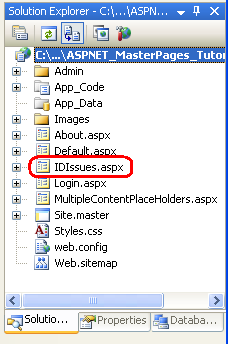
Figure 01: Add the Content Page IDIssues.aspx to the Root Folder
Visual Studio automatically creates a Content control for each of the master page’s four ContentPlaceHolders. As noted in the Multiple ContentPlaceHolders and Default Content tutorial, if a Content control is not present the master page’s default ContentPlaceHolder content is emitted instead. Because the QuickLoginUI and LeftColumnContent ContentPlaceHolders contain suitable default markup for this page, go ahead and remove their corresponding Content controls from IDIssues.aspx. At this point, the content page’s declarative markup should look like the following:
[!code-aspxMain]
1: <%@ Page Language="C#" MasterPageFile="~/Site.master" AutoEventWireup="true" CodeFile="IDIssues.aspx.cs" Inherits="IDIssues" Title="Untitled Page" %>
2:
3: <asp:Content ID="Content1" ContentPlaceHolderID="head" Runat="Server">
4: </asp:Content>
5:
6: <asp:Content ID="Content2" ContentPlaceHolderID="MainContent" Runat="Server">
7: </asp:Content>
In the Specifying the Title, Meta Tags, and Other HTML Headers in the Master Page tutorial we created a custom base page class (BasePage) that automatically configures the page’s title if it is not explicitly set. For the IDIssues.aspx page to employ this functionality, the page’s code-behind class must derive from the BasePage class (instead of System.Web.UI.Page). Modify the code-behind class’s definition so that it looks like the following:
[!code-csharpMain]
1: public partial class IDIssues : BasePage
2: {
3: }
Finally, update the Web.sitemap file to include an entry for this new lesson. Add a <siteMapNode> element and set its title and url attributes to “Control ID Naming Issues” and ~/IDIssues.aspx, respectively. After making this addition your Web.sitemap file’s markup should look similar to the following:
[!code-xmlMain]
1: <?xml version="1.0" encoding="utf-8" ?>
2: <siteMap xmlns="http://schemas.microsoft.com/AspNet/SiteMap-File-1.0" >
3: <siteMapNode url="~/Default.aspx" title="Home">
4: <siteMapNode url="~/About.aspx" title="About the Author" />
5: <siteMapNode url="~/MultipleContentPlaceHolders.aspx" title="Using Multiple ContentPlaceHolder Controls" />
6: <siteMapNode url="~/Admin/Default.aspx" title="Rebasing URLs" />
7: <siteMapNode url="~/IDIssues.aspx" title="Control ID Naming Issues" />
8: </siteMapNode>
9: </siteMap>
As Figure 2 illustrates, the new site map entry in Web.sitemap is immediately reflected in the Lessons section in the left column.
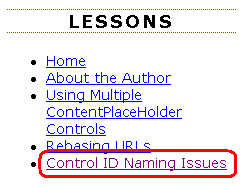
Figure 02: The Lessons Section Now Includes a Link to “Control ID Naming Issues”
Step 2: Examining the RenderedIDChanges
To better understand the modifications the ASP.NET engine makes to the rendered id values of server controls, let’s add a few Web controls to the IDIssues.aspx page and then view the rendered markup sent to the browser. Specifically, type in the text “Please enter your age:” followed by a TextBox Web control. Further down on the page add a Button Web control and a Label Web control. Set the TextBox’s ID and Columns properties to Age and 3, respectively. Set the Button’s Text and ID properties to “Submit” and SubmitButton. Clear out the Label’s Text property and set its ID to Results.
At this point your Content control’s declarative markup should look similar to the following:
[!code-aspxMain]
1: <p>
2: Please enter your age:
3: <asp:TextBox ID="Age" Columns="3" runat="server"></asp:TextBox>
4: </p>
5: <p>
6: <asp:Button ID="SubmitButton" runat="server" Text="Submit" />
7: </p>
8: <p>
9: <asp:Label ID="Results" runat="server"></asp:Label>
10: </p>
Figure 3 shows the page when viewed through Visual Studio’s designer.
Figure 03: The Page Includes Three Web Controls: a TextBox, Button, and Label (Click to view full-size image)
Visit the page through a browser and then view the HTML source. As the markup below shows, the id values of the HTML elements for the TextBox, Button, and Label Web controls are a combination of the ID values of the Web controls and the ID values of the naming containers in the page.
[!code-htmlMain]
1: <p>
2: Please enter your age:
3: <input name="ctl00$MainContent$Age" type="text" size="3" id="ctl00_MainContent_Age" />
4: </p>
5: <p>
6:
7: <input type="submit" name="ctl00$MainContent$SubmitButton" value="Submit" id="ctl00_MainContent_SubmitButton" />
8: </p>
9: <p>
10: <span id="ctl00_MainContent_Results"></span>
11: </p>
As noted earlier in this tutorial, both the master page and its ContentPlaceHolders serve as naming containers. Consequently, both contribute the rendered ID values of their nested controls. Take the TextBox’s id attribute, for instance: ctl00_MainContent_Age. Recall that the TextBox control’s ID value was Age. This is prefixed with its ContentPlaceHolder control’s ID value, MainContent. Furthermore, this value is prefixed with the master page’s ID value, ctl00. The net effect is an id attribute value consisting of the ID values of the master page, the ContentPlaceHolder control, and the TextBox itself.
Figure 4 illustrates this behavior. To determine the rendered id of the Age TextBox, start with the ID value of the TextBox control, Age. Next, work your way up the control hierarchy. At each naming container (those nodes with a peach color), prefix the current rendered id with the naming container’s id.
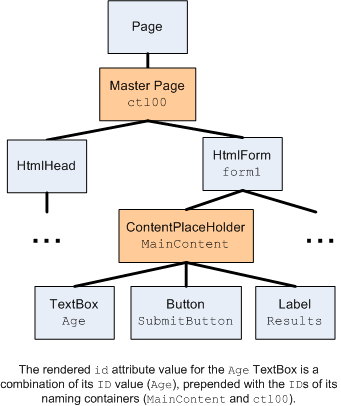
Figure 04: The Rendered id Attributes are Based On the ID Values of the Naming Containers
[!NOTE] As we discussed, the
ctl00portion of the renderedidattribute constitutes theIDvalue of the master page, but you may be wondering how thisIDvalue came about. We did not specify it anywhere in our master or content page. Most server controls in an ASP.NET page are added explicitly through the page’s declarative markup. TheMainContentContentPlaceHolder control was explicitly specified in the markup ofSite.master; theAgeTextBox was definedIDIssues.aspx’s markup. We can specify theIDvalues for these types of controls through the Properties window or from the declarative syntax. Other controls, like the master page itself, are not defined in the declarative markup. Consequently, theirIDvalues must be automatically generated for us. The ASP.NET engine sets theIDvalues at runtime for those controls whose IDs have not been explicitly set. It uses the naming patternctlXX, where XX is a sequentially increasing integer value.
Because the master page itself serves as a naming container, the Web controls defined in the master page also have altered rendered id attribute values. For example, the DisplayDate Label we added to the master page in the Creating a Site-Wide Layout with Master Pages tutorial has the following rendered markup:
[!code-htmlMain]
1: <span id="ctl00_DateDisplay">current date</span>
Note that the id attribute includes both the master page’s ID value (ctl00) and the ID value of the Label Web control (DateDisplay).
Step 3: Programmatically Referencing Web Controls viaFindControl
Every ASP.NET server control includes a FindControl("controlID") method that searches the control’s descendents for a control named controlID. If such a control is found, it is returned; if no matching control is found, FindControl returns null.
FindControl is useful in scenarios where you need to access a control but you don’t have a direct reference to it. When working with data Web controls like the GridView, for example, the controls within the GridView’s fields are defined once in the declarative syntax, but at runtime an instance of the control is created for each GridView row. Consequently, the controls generated at runtime exist, but we do not have a direct reference available from the code-behind class. As a result we need to use FindControl to programmatically work with a specific control within the GridView’s fields. (For more information on using FindControl to access the controls within a data Web control’s templates, see Custom Formatting Based Upon Data.) This same scenario occurs when dynamically adding Web controls to a Web Form, a topic discussed in Creating Dynamic Data Entry User Interfaces.
To illustrate using the FindControl method to search for controls within a content page, create an event handler for the SubmitButton’s Click event. In the event handler, add the following code, which programmatically references the Age TextBox and Results Label using the FindControl method and then displays a message in Results based on the user’s input.
[!NOTE] Of course, we don’t need to use
FindControlto reference the Label and TextBox controls for this example. We could reference them directly via theirIDproperty values. I useFindControlhere to illustrate what happens when usingFindControlfrom a content page.
[!code-csharpMain]
1: protected void SubmitButton_Click(object sender, EventArgs e)
2: {
3: Label ResultsLabel = FindControl("Results") as Label;
4: TextBox AgeTextBox = Page.FindControl("Age") as TextBox;
5:
6: ResultsLabel.Text = string.Format("You are {0} years old!", AgeTextBox.Text);
7: }
While the syntax used to call the FindControl method differs slightly in the first two lines of SubmitButton_Click, they are semantically equivalent. Recall that all ASP.NET server controls include a FindControl method. This includes the Page class, from which all ASP.NET code-behind classes must derive from. Therefore, calling FindControl("controlID") is equivalent to calling Page.FindControl("controlID"), assuming you haven’t overridden the FindControl method in your code-behind class or in a custom base class.
After entering this code, visit the IDIssues.aspx page through a browser, enter your age, and click the “Submit” button. Upon clicking the “Submit” button a NullReferenceException is raised (see Figure 5).
Figure 05: A NullReferenceException is Raised (Click to view full-size image)
If you set a breakpoint in the SubmitButton_Click event handler you will see that both calls to FindControl return a null value. The NullReferenceException is raised when we attempt to access the Age TextBox’s Text property.
The problem is that Control.FindControl only searches Control’s descendents that are in the same naming container. Because the master page constitutes a new naming container, a call to Page.FindControl("controlID") never permeates the master page object ctl00. (Refer back to Figure 4 to view the control hierarchy, which shows the Page object as the parent of the master page object ctl00.) Therefore, the Results Label and Age TextBox are not found and ResultsLabel and AgeTextBox are assigned values of null.
There are two workarounds to this challenge: we can drill down, one naming container at a time, to the appropriate control; or we can create our own FindControl method that permeates naming containers. Let’s examine each of these options.
Drilling Into the Appropriate Naming Container
To use FindControl to reference the Results Label or Age TextBox, we need to call FindControl from an ancestor control in the same naming container. As Figure 4 showed, the MainContent ContentPlaceHolder control is the only ancestor of Results or Age that is within the same naming container. In other words, calling the FindControl method from the MainContent control, as shown in the code snippet below, correctly returns a reference to the Results or Age controls.
[!code-csharpMain]
1: Label ResultsLabel = MainContent.FindControl("Results") as Label;
2: TextBox AgeTextBox = MainContent.FindControl("Age") as TextBox;
However, we cannot work with the MainContent ContentPlaceHolder from our content page’s code-behind class using the above syntax because the ContentPlaceHolder is defined in the master page. Instead, we have to use FindControl to get a reference to MainContent. Replace the code in the SubmitButton_Click event handler with the following modifications:
[!code-csharpMain]
1: protected void SubmitButton_Click(object sender, EventArgs e)
2: {
3: ContentPlaceHolder MainContent = FindControl("MainContent") as ContentPlaceHolder;
4:
5: Label ResultsLabel = MainContent.FindControl("Results") as Label;
6: TextBox AgeTextBox = MainContent.FindControl("Age") as TextBox;
7:
8: ResultsLabel.Text = string.Format("You are {0} years old!", AgeTextBox.Text);
9: }
If you visit the page through a browser, enter your age, and click the “Submit” button, a NullReferenceException is raised. If you set a breakpoint in the SubmitButton_Click event handler you will see that this exception occurs when attempting to call the MainContent object’s FindControl method. The MainContent object is null because the FindControl method cannot locate an object named “MainContent”. The underlying reason is the same as with the Results Label and Age TextBox controls: FindControl starts its search from the top of the control hierarchy and does not penetrate naming containers, but the MainContent ContentPlaceHolder is within the master page, which is a naming container.
Before we can use FindControl to get a reference to MainContent, we first need a reference to the master page control. Once we have a reference to the master page we can get a reference to the MainContent ContentPlaceHolder via FindControl and, from there, references to the Results Label and Age TextBox (again, through using FindControl). But how do we get a reference to the master page? By inspecting the id attributes in the rendered markup it’s evident that the master page’s ID value is ctl00. Therefore, we could use Page.FindControl("ctl00") to get a reference to the master page, then use that object to get a reference to MainContent, and so on. The following snippet illustrates this logic:
[!code-csharpMain]
1: // Get a reference to the master page
2: MasterPage ctl00 = FindControl("ctl00") as MasterPage;
3:
4: // Get a reference to the ContentPlaceHolder
5: ContentPlaceHolder MainContent = ctl00.FindControl("MainContent") as ContentPlaceHolder;
6:
7: // Reference the Label and TextBox controls
8: Label ResultsLabel = MainContent.FindControl("Results") as Label;
9: TextBox AgeTextBox = MainContent.FindControl("Age") as TextBox;
While this code will certainly work, it assumes that the master page’s autogenerated ID will always be ctl00. It’s never a good idea to make assumptions about autogenerated values.
Fortunately, a reference to the master page is accessible through the Page class’s Master property. Therefore, instead of having to use FindControl("ctl00") to get a reference of the master page in order to access the MainContent ContentPlaceHolder, we can instead use Page.Master.FindControl("MainContent"). Update the SubmitButton_Click event handler with the following code:
[!code-csharpMain]
1: protected void SubmitButton_Click(object sender, EventArgs e)
2: {
3: ContentPlaceHolder MainContent = Page.Master.FindControl("MainContent") as ContentPlaceHolder;
4:
5: Label ResultsLabel = MainContent.FindControl("Results") as Label;
6: TextBox AgeTextBox = MainContent.FindControl("Age") as TextBox;
7:
8: ResultsLabel.Text = string.Format("You are {0} years old!", AgeTextBox.Text);
9: }
This time, visiting the page through a browser, entering your age, and clicking the “Submit” button displays the message in the Results Label, as expected.
Figure 06: The User’s Age is Displayed in the Label (Click to view full-size image)
Recursively Searching Through Naming Containers
The reason the previous code example referenced the MainContent ContentPlaceHolder control from the master page, and then the Results Label and Age TextBox controls from MainContent, is because the Control.FindControl method only searches within Control’s naming container. Having FindControl stay within the naming container makes sense in most scenarios because two controls in two different naming containers may have the same ID values. Consider the case of a GridView that defines a Label Web control named ProductName within one of its TemplateFields. When the data is bound to the GridView at runtime, a ProductName Label is created for each GridView row. If FindControl searched through all naming containers and we called Page.FindControl("ProductName"), what Label instance should the FindControl return? The ProductName Label in the first GridView row? The one in the last row?
So having Control.FindControl search just Control’s naming container makes sense in most cases. But there are other cases, such as the one facing us, where we have a unique ID across all naming containers and want to avoid having to meticulously reference each naming container in the control hierarchy to access a control. Having a FindControl variant that recursively searches all naming containers makes sense, too. Unfortunately, the .NET Framework does not include such a method.
The good news is that we can create our own FindControl method that recursively searches all naming containers. In fact, using extension methods we can tack on a FindControlRecursive method to the Control class to accompany its existing FindControl method.
[!NOTE] Extension methods are a feature new to C# 3.0 and Visual Basic 9, which are the languages that ship with the .NET Framework version 3.5 and Visual Studio 2008. In short, extension methods allow for a developer to create a new method for an existing class type through a special syntax. For more information on this helpful feature, refer to my article, Extending Base Type Functionality with Extension Methods.
To create the extension method, add a new file to the App_Code folder named PageExtensionMethods.cs. Add an extension method named FindControlRecursive that takes as an input a string parameter named controlID. For extension methods to work properly, it is vital that the class itself and its extension methods be marked static. Moreover, all extension methods must accept as their first parameter an object of the type to which the extension method applies, and this input parameter must be preceded with the keyword this.
Add the following code to the PageExtensionMethods.cs class file to define this class and the FindControlRecursive extension method:
[!code-csharpMain]
1: using System;
2: using System.Web;
3: using System.Web.UI;
4:
5: public static class PageExtensionMethods
6: {
7: public static Control FindControlRecursive(this Control ctrl, string controlID)
8: {
9: if (string.Compare(ctrl.ID, controlID, true) == 0)
10: {
11: // We found the control!
12: return ctrl;
13: }
14: else
15: {
16: // Recurse through ctrl's Controls collections
17: foreach (Control child in ctrl.Controls)
18: {
19: Control lookFor = FindControlRecursive(child, controlID);
20:
21: if (lookFor != null)
22: return lookFor; // We found the control
23: }
24:
25: // If we reach here, control was not found
26: return null;
27: }
28: }
29: }
With this code in place, return to the IDIssues.aspx page’s code-behind class and comment out the current FindControl method calls. Replace them with calls to Page.FindControlRecursive("controlID"). What’s neat about extension methods is that they appear directly within the IntelliSense drop-down lists. As Figure 7 shows, when you type Page and then hit period, the FindControlRecursive method is included in the IntelliSense drop-down along with the other Control class methods.
Figure 07: Extension Methods are Included in the IntelliSense Drop-Downs (Click to view full-size image)
Enter the following code into the SubmitButton_Click event handler and then test it by visiting the page, entering your age, and clicking the “Submit” button. As shown back in Figure 6, the resulting output will be the message, “You are age years old!”
[!code-csharpMain]
1: protected void SubmitButton_Click(object sender, EventArgs e)
2: {
3: Label ResultsLabel = Page.FindControlRecursive("Results") as Label;
4: TextBox AgeTextBox = Page.FindControlRecursive("Age") as TextBox;
5:
6: ResultsLabel.Text = string.Format("You are {0} years old!", AgeTextBox.Text);
7: }
[!NOTE] Because extension methods are new to C# 3.0 and Visual Basic 9, if you are using Visual Studio 2005 you cannot use extension methods. Instead, you’ll need to implement the
FindControlRecursivemethod in a helper class. Rick Strahl has such an example in his blog post, ASP.NET Maser Pages andFindControl.
Step 4: Using the CorrectidAttribute Value in Client-Side Script
As noted in this tutorial’s introduction, a Web control’s rendered id attribute is oftentimes used in client-side script to programmatically reference a particular HTML element. For example, the following JavaScript references an HTML element by its id and then displays its value in a modal message box:
[!code-csharpMain]
1: var elem = document.getElementById("Age");
2: if (elem != null)
3: alert("You entered " + elem.value + " into the Age text box.");
Recall that in ASP.NET pages that do not include a naming container, the rendered HTML element’s id attribute is identical to the Web control’s ID property value. Because of this, it is tempting to hard code in id attribute values into JavaScript code. That is, if you know you want to access the Age TextBox Web control through client-side script, do so via a call to document.getElementById("Age").
The problem with this approach is that when using master pages (or other naming container controls), the rendered HTML id is not synonymous with the Web control’s ID property. Your first inclination may be to visit the page through a browser and view the source to determine the actual id attribute. Once you know the rendered id value, you can paste it into the call to getElementById to access the HTML element you need to work with through client-side script. This approach is less than ideal because certain changes to the page’s control hierarchy or changes to the ID properties of the naming controls will alter the resulting id attribute, thereby breaking your JavaScript code.
The good news is that the id attribute value that is rendered is accessible in server-side code through the Web control’s ClientID property. You should use this property to determine the id attribute value used in client-side script. For example, to add a JavaScript function to the page that, when called, displays the value of the Age TextBox in a modal message box, add the following code to the Page_Load event handler:
[!code-javascriptMain]
1: ClientScript.RegisterClientScriptBlock(this.GetType(), "ShowAgeTextBoxScript",
2: string.Format(@"function ShowAge()
3: {{
4: var elem = document.getElementById('{0}');
5: if (elem != null)
6: alert('You entered ' + elem.value + ' into the Age text box.');
7: }}", AgeTextBox.ClientID), true);
The above code injects the value of the Age TextBox’s ClientID property into the JavaScript call to getElementById. If you visit this page through a browser and view the HTML source, you’ll find the following JavaScript code:
[!code-htmlMain]
1: <script type="text/javascript">
2: //<![CDATA[
3: function ShowAge()
4: {
5: var elem = document.getElementById('ctl00_MainContent_Age');
6: if (elem != null)
7: alert('You entered ' + elem.value + ' into the Age text box.');
8: }//]]>
9: </script>
Notice how the correct id attribute value, ctl00_MainContent_Age, appears within the call to getElementById. Because this value is calculated at runtime, it works regardless of later changes to the page control hierarchy.
[!NOTE] This JavaScript example merely shows how to add a JavaScript function that correctly references the HTML element rendered by a server control. To use this function you would need to author additional JavaScript to call the function when the document loads or when some specific user action transpires. For more information on these and related topics, read Working with Client-Side Script.
Summary
Certain ASP.NET server controls act as naming containers, which affects the rendered id attribute values of their descendent controls as well as the scope of controls canvassed by the FindControl method. With regards to master pages, both the master page itself and its ContentPlaceHolder controls are naming containers. Consequently, we need to put forth a bit more work to programmatically reference controls within the content page using FindControl. In this tutorial we examined two techniques: drilling into the ContentPlaceHolder control and calling its FindControl method; and rolling our own FindControl implementation that recursively searches through all naming containers.
In addition to the server-side issues naming containers introduce with regards to referencing Web controls, there are also client-side issues. In the absence of naming containers, the Web control’s ID property value and rendered id attribute value are one in the same. But with the addition of naming container, the rendered id attribute includes both the ID values of the Web control and the naming container(s) in its control hierarchy’s ancestry. These naming concerns are a non-issue as long as you use the Web control’s ClientID property to determine the rendered id attribute value in your client-side script.
Happy Programming!
Further Reading
For more information on the topics discussed in this tutorial, refer to the following resources:
- ASP.NET Master Pages and
FindControl - Creating Dynamic Data Entry User Interfaces
- Extending Base Type Functionality with Extension Methods
- How To: Reference ASP.NET Master Page Content
- Mater Pages: Tips, Tricks, and Traps
- Working with Client-Side Script
About the Author
Scott Mitchell, author of multiple ASP/ASP.NET books and founder of 4GuysFromRolla.com, has been working with Microsoft Web technologies since 1998. Scott works as an independent consultant, trainer, and writer. His latest book is Sams Teach Yourself ASP.NET 3.5 in 24 Hours. Scott can be reached at mitchell@4GuysFromRolla.com or via his blog at http://ScottOnWriting.NET.
Special Thanks To
This tutorial series was reviewed by many helpful reviewers. Lead reviewers for this tutorial were Zack Jones and Suchi Barnerjee. Interested in reviewing my upcoming MSDN articles? If so, drop me a line at mitchell@4GuysFromRolla.com.
 )
)
|
|



