Combine Javascript and VB.NET to one application.
1. Integrate JavaScript code .NET framework.
Combine Javascript and VB.NET to one application is possible by 3 ways:
:- 1. Basic integration.
- 2. Use a .NET JavaScript Engine:
- • Mechanism: .NET provides ways to embed and run JavaScript code. You'd use a JavaScript engine (like ChakraCore or V8, which can be accessed through .NET libraries) within your Windows Forms application.
- • Implementation: Your .NET code would host the JavaScript engine, pass data to your JavaScript functions, and receive results back from the engine. This method requires writing C# code to interact with the engine API and handle data marshaling between the .NET and JS environments.
- • Advantages: No external dependencies beyond the .NET framework, potentially better performance than IPC.
- • Disadvantages: More complex to implement, requires proficiency in both VB.NET and JavaScript, error handling needs careful consideration for both the .NET and JS sides. Might only be suitable if the JS portions are small and relatively self-contained.
- 3. Create a Separate Node.js Service (and IPC):
- • Mechanism: Create a separate Node.js service (a small server application) that exposes the JS functionality via HTTP or some other IPC method. Your .NET WinForms application would act as a client, sending requests to the Node.js service and receiving responses. This approach is similar to the IPC method previously described but doesn't use direct inter-process communication within the same machine.
- • Implementation: This approach is more flexible for larger JS codebases. Use a framework like Express.js in your Node.js server and network APIs in .NET. This is also the best choice if the JS portion might eventually need to run on a different machine.
- • Advantages: Cleaner separation of concerns. Easier to test and maintain the JS code independently.
- • Disadvantages: Adding network overhead (if HTTP is used), adds more complexity to the architecture.
- 4. Use a COM Object (look more detail in pages ComObject Tag ):
- • Mechanism: If your JavaScript code is wrapped as a COM (Component Object Model) object, you can potentially access it from your .NET WinForms application. This is an advanced technique best suited for applications that were designed from the outset to use COM.
- • Implementation: You would need to create a COM server from your JavaScript code (a significant undertaking). Then you would need to use COM interop in your .NET code to use the server.
- • Advantages: Could offer tighter integration if COM is a feasible option.
- • Disadvantages: Very complex to set up, COM is not the preferred interoperability method in most modern contexts.
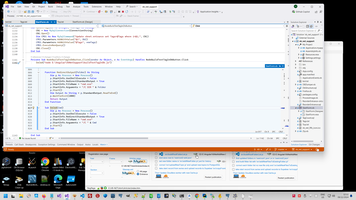
Or something like this:
1: Public Async Function RunNodeJsModule(projectPath As String, scriptName As String, ParamArray args As String()) As Task(Of String)
2: Dim ModulePath As String = Path.Combine(projectPath, scriptName)
3: Dim Arguments As String = String.Join(" ", args)
4: Dim StartInfo As New ProcessStartInfo("node", $"{ModulePath} {Arguments}")
5: StartInfo.RedirectStandardOutput = True
6: StartInfo.UseShellExecute = False
7: StartInfo.WorkingDirectory = projectPath
8: Using Process As New Process With {.StartInfo = StartInfo}
9: Process.Start()
10: Dim Output As String = Await Process.StandardOutput.ReadToEndAsync()
11: Process.WaitForExit()
12: If Process.ExitCode <> 0 Then
13: Dim ErrorMessage As String = Await Process.StandardError.ReadToEndAsync()
14: Throw New Exception($"Node.js script exited with error code {Process.ExitCode}: {ErrorMessage}")
15: End If
16: Return Output
17: End Using
18: End Function
2. What is Inter-Process Communication (IPC)
Look more details to page My workable project template for Angular Electron) and look to this project Rebuilding my ancient API factory on modern way (Cryptor, Windows services, IIS management, Windows Task Scheduler, TcpListener, WCF, gRPC, Port Sharing service)
- 1. Inter-Process Communication (IPC) using Named Pipes or Sockets:
- • Mechanism: Your .NET WinForms app and your Electron app would each run as separate processes. They would communicate using named pipes or sockets. This is a common, robust approach for inter-process communication, even across different programming languages.
- • Implementation: In .NET, you'd use the NamedPipeServerStream (for pipes) or a socket library. In your Electron app (using Node.js), you'd use the net module (for sockets) or a library that simplifies named pipe interaction. Each process would listen for and send messages over the designated communication channel.
- • Data Transfer: You'd need to serialize data (convert it to a common format like JSON) before sending it between processes.
- • Advantages: Relatively simple to implement, good performance for most use cases.
- • Disadvantages: Requires more manual coding for IPC handling, error handling needs to be considered carefully for each process.
- 2. Shared Memory:
- • Mechanism: This approach is more complex but potentially offers better performance for large amounts of data exchange. Your .NET and Electron apps would share a designated region of memory. Changes in one application would be visible to the other.
- • Implementation: In .NET, you'd use memory-mapped files or other shared memory mechanisms. In Node.js, you'd need a library that allows interaction with shared memory (these can be tricky to use). This requires careful synchronization to avoid race conditions and data corruption.
- • Advantages: Potentially very fast data transfer.
- • Disadvantages: Significantly more difficult to implement correctly. Requires careful synchronization to avoid concurrency problems. Not recommended unless you have a strong understanding of shared memory programming.
- 3. Using a Message Queue (e.g., RabbitMQ, Redis):
- • Mechanism: A message queue acts as an intermediary. Your .NET and Electron apps would send messages to the queue and receive messages from it asynchronously. This is particularly useful if there's a need for loose coupling and asynchronous communication.
- • Implementation: You would need to install and configure a message queue system (like RabbitMQ or Redis). Then, you would use client libraries for both .NET and Node.js to interact with the queue.
- • Advantages: Loose coupling, asynchronous communication, more scalable.
- • Disadvantages: Adding an external dependency (the message queue). Requires more setup and configuration.
Passing Parameters make regardless of the IPC method, you'll need a structured format for parameter passing. JSON is almost universally compatible:
- • .NET (sending): Serialize parameters as JSON using JsonConvert.SerializeObject().
- • Electron (receiving): Parse JSON received from .NET using JSON.parse().
- • Electron (sending): Serialize parameters as JSON using JSON.stringify().
- • .NET (receiving): Parse JSON using JsonConvert.DeserializeObject < YourDataType > () (replace YourDataType with a corresponding VB.NET class).
For most scenarios, named pipes are the easiest and most practical approach to combine your .NET WinForms and Electron applications. It provides a good balance of simplicity, performance, and maintainability. If you expect high throughput or extremely low latency communication, then look at shared memory. But make sure to handle the complexity correctly. Message queues are best suited for situations requiring high scalability and loose coupling between the processes.
Robust error handling is crucial for inter-process communication. You'll need to handle potential connection issues, serialization/deserialization errors, and other problems that can arise when two applications communicate.
3. Jint - .NET JavaScript Engine templates.
Jint (https://github.com/sebastienros/jint) of course, don't allow to run Node.js modules within a Windows desktop application using Jint. Jint is a .NET library that provides an embedded JavaScript interpreter. It emulates a browser-like environment, not a Node.js environment. Node.js modules rely heavily on Node's built-in modules (like fs, path, etc.) and the Node.js event loop, which Jint does not provide. However in some case this can be useful:
1: Imports Jint ' Install the Jint NuGet package
2: Imports System
3: Imports System.Windows.Forms
4:
5: Partial Public Class Form1
6: Inherits Form
7:
8: Public Sub New()
9: InitializeComponent()
10: End Sub
11:
12: Private Sub Button1_Click(sender As Object, e As EventArgs) Handles Button1.Click
13: ' Create a Jint engine
14: Dim engine = New Engine()
15:
16: ' Define a JavaScript function (can be more complex)
17: Dim jsFunction As String = "
18: function add(a, b) {
19: return a + b;
20: }
21: "
22:
23: ' Execute the JavaScript code
24: engine.Execute(jsFunction)
25:
26: ' Call the JavaScript function from VB.NET
27: Dim result = engine.Invoke("add", 10, 5) ' Invoke the JS function
28:
29: ' Display the result in a TextBox (or other UI element)
30: TextBox1.Text = result.ToString()
31:
32:
33: ' Accessing .NET objects from Javascript (more advanced):
34: ' You can expose .NET objects to your JS code.
35: ' For Example:
36: engine.SetValue("myDotNetObject", New MyDotNetClass())
37: engine.Execute("
38: var result2 = myDotNetObject.DotNetMethod(5);
39: console.log('Result from DotNetMethod: ' + result2);
40: ") ' This will execute the DotNetMethod
41:
42: End Sub
43:
44: ' Example of a .NET class exposed to javascript
45: Public Class MyDotNetClass
46: Public Function DotNetMethod(x As Integer) As Integer
47: Return x * 2
48: End Function
49: End Class
50: End Class
4. Node.js Service (and IPC using HTTP):
1: Imports System
2: Imports System.Net.Http
3: Imports System.Net.Http.Headers
4: Imports System.Text
5: Imports System.Text.Json ' For JSON serialization
6: Imports System.Threading.Tasks
7: Imports System.Windows.Forms
8:
9:
10: Partial Public Class Form1
11: Inherits Form
12:
13: Private Async Sub Button1_Click(sender As Object, e As EventArgs) Handles Button1.Click
14: ' Data to send to Node.js
15: Dim data = New With {.numbers = New Integer() {1, 2, 3, 4, 5}}
16: Dim json = JsonSerializer.Serialize(data)
17:
18: Using client = New HttpClient()
19: client.BaseAddress = New Uri("http://localhost:3000/") ' Your Node.js Server address
20: client.DefaultRequestHeaders.Accept.Clear()
21: client.DefaultRequestHeaders.Accept.Add(New MediaTypeWithQualityHeaderValue("application/json"))
22:
23: Dim content = New StringContent(json, Encoding.UTF8, "application/json")
24: Dim response = Await client.PostAsync("processdata", content)
25:
26: If response.IsSuccessStatusCode Then
27: Dim responseJson = Await response.Content.ReadAsStringAsync()
28: Dim responseObject = JsonSerializer.Deserialize(Of Object)(responseJson) ' Use Object or a specific type if known
29: TextBox1.Text = responseObject.result.sum.ToString() ' Accessing sum assuming the structure is known
30: Else
31: TextBox1.Text = $"Error: {response.StatusCode}"
32: End If
33: End Using
34: End Sub
35: End Class
And this is Node-based service:
1: const express = require('express');
2: const app = express();
3: app.use(express.json()); // For parsing JSON bodies
4:
5: app.post('/processdata', (req, res) => {
6: try {
7: const data = req.body;
8: // Process the data using your JavaScript functions
9: const result = processData(data); //Your processing logic here. This will be specific to your application.
10: res.json({ result });
11: } catch (error) {
12: console.error("Error processing data:", error);
13: res.status(500).json({ error: error.message });
14: }
15: });
16:
17:
18: function processData(data) {
19: // Example processing:
20: let sum = 0;
21: for (let i = 0; i < data.numbers.length; i++){
22: sum += data.numbers[i];
23: }
24: return {sum: sum}
25: }
26:
27: const port = 3000; // Or any available port
28: app.listen(port, () => console.log(`Server listening on port ${port}`));
NetCoreBackend context:
WinDesktop context:
 )
)
|
|