Настройка Nginx по HostHeder-ам
1. Install Ubuntu and update it.
# sudo apt update # sudo apt upgrade
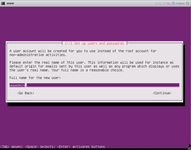
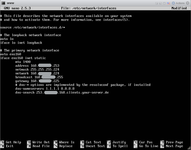
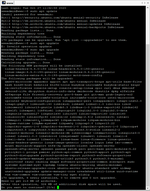
2. Install Nginx and check firewall.
# sudo apt install nginx # sudo ufw app list
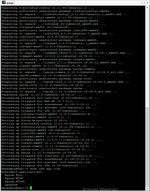
3. Enable Nginx in firewall, Start Nginx and enable restart Nginx after reboot.
# sudo ufw status # sudo ufw allow 'Nginx HTTP' # sudo systemctl status/start/stop nginx # sudo systemctl enable nginx
3. Open HTTP port in firewall, enable start firewall after reboot.
# sudo ufw allow SSH # sudo ufw allow 80 # sudo ufw allow 443 # sudo ufw status # sudo ufw enable
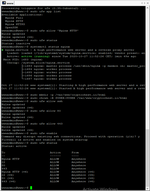
4. Make directory for domain ans set prmission.
# sudo mkdir -p /var/www/cryptochest.io/html # sudo chown -R $USER:$USER /var/www/cryptochest.io/html # sudo chmod -R 755 /var/www/cryptochest.io/html
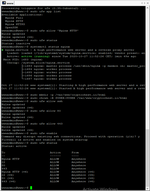
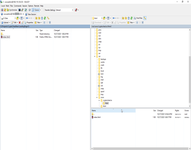
5. Avoid Nginx server_names_hash_bucket_size.
# sudo nano /etc/nginx/nginx.conf
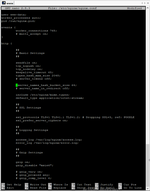
6. SetUp Nginx config route for HostHeader.
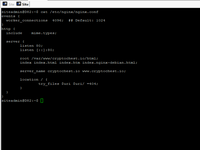
events {
worker_connections 4096; ## Default: 1024
}
http {
server {
listen 80;
listen [::]:80;
root /var/www/cryptochest.io/html;
index index.html index.htm index.nginx-debian.html;
server_name cryptochest.io www.cryptochest.io;
location / {
try_files $uri $uri/ =404;
}
}
}
# sudo nano /etc/nginx/sites-available/cryptochest.io
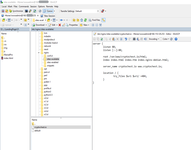
server {
listen 80;
listen [::]:80;
root /var/www/cryptochest.io/html;
index index.html index.htm index.nginx-debian.html;
server_name cryptochest.io www.cryptochest.io;
location / {
try_files $uri $uri/ =404;
}
}
7. Enable route for hostheader after reboot.
# sudo ln -s /etc/nginx/sites-available/cryptochest.io /etc/nginx/sites-enabled/
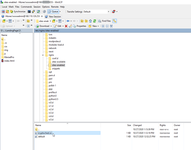
8. Check log and enjoy.
# tail -n 100 /var/log/nginx/access.log # tail -n 100 /var/log/nginx/error.log
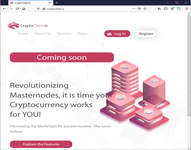
Linux context:
Servers context:
Comments (
 )
)
 )
)
Link to this page:
//www.vb-net.com/NginxHostHeader/Index.htm
|
|